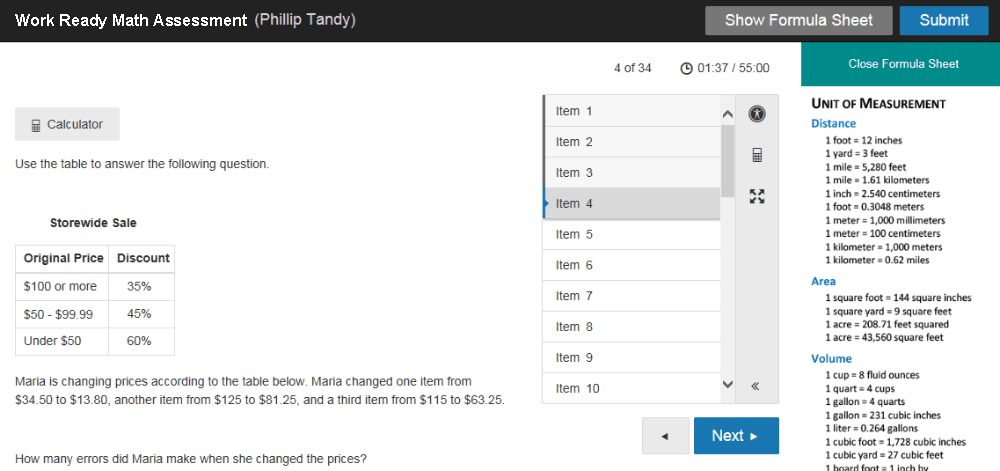Work Ready Credential: Accessibility Options
The learner has many choices for making accessibility changes - color scheme, font size, and zoom options. These can be accessed by clicking the menu button located next to the timer.
Clicking on the accessibility icon opens a window where the learner can change the color scheme, font size, and find zoom options.
Clicking on the full screen icon will allow the learner to view the assessment across the whole screen of their computer.
On the Work Ready Math assessment, a formula sheet can be accessed by clicking the Show Formula Sheet button at the top right. The Show Formula Sheet will display formulas and units of measurement on the right side of screen for easy reference. To hide the formula sheet, click Close Formula Sheet. Click on the calculator icon to open a basic four function calculator.